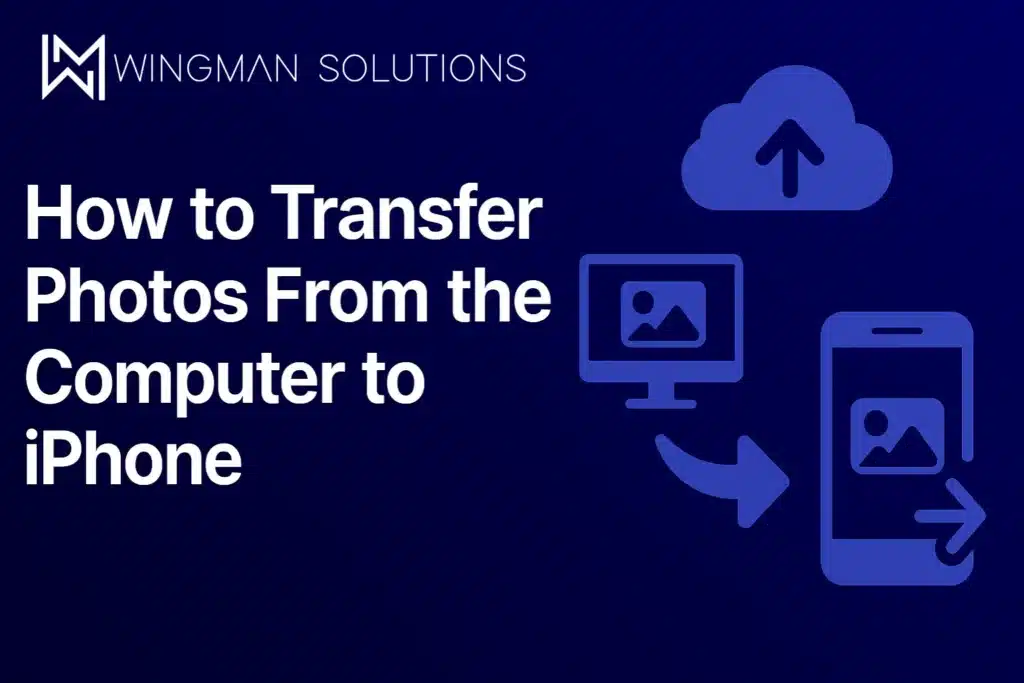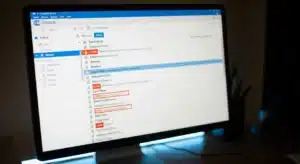Photos are memories, and nobody wants to lose track of them. Whether it’s family pictures, vacation snaps, or images you’ve edited on your computer, moving them onto your iPhone makes it easier to keep everything in one place. If you’ve ever searched “how to transfer photos from the computer to iPhone” and felt overwhelmed, you’re not alone. The good news is that it’s not nearly as complicated as it sounds.
There are multiple ways to do it, depending on whether you’re a Mac user, Windows PC, or even third-party apps. In this guide, we’ll break down all the methods so you can pick the one that works best for you.
How to Transfer Photos From the Computer to iPhone
There’s no single “right” way to move pictures from your computer to your iPhone. Apple gives you built-in tools like iCloud, Finder, and AirDrop, while third-party apps offer even more flexibility. The method you choose depends on how many photos you’re moving, whether you’re on Mac or PC, and whether you prefer cloud storage or a direct cable connection.
Why Transfer Photos to Your iPhone?

Before we get into the “how,” let’s talk about the “why.” Transferring photos from your computer to your iPhone has plenty of benefits:
- Portability: Your phone is always in your pocket, so your favourite images are always within reach.
- Sharing: Sending a quick photo through text, email, or social media is easier when it’s already on your iPhone.
- Backup: Keeping a copy on your iPhone means your photos are in more than one place.
Now let’s look at the methods you can use.
Method 1: Using iCloud Photos
iCloud is Apple’s built-in cloud storage option. If you have it set up, this is often the easiest way to move photos.
- On your computer, open a browser and go to iCloud.com.
- Log in with your Apple ID.
- Open the Photos app within iCloud.
- Click the upload icon (the cloud with an arrow pointing up).
- Choose the photos from your computer that you want to upload.
- On your iPhone, go to Settings > [your name] > iCloud > Photos.
- Make sure iCloud Photos is toggled on.
Your photos will appear automatically in the Photos app on your iPhone. This works well if you’re moving a large collection or regularly updating your photo library.
Method 2: Using Finder or iTunes
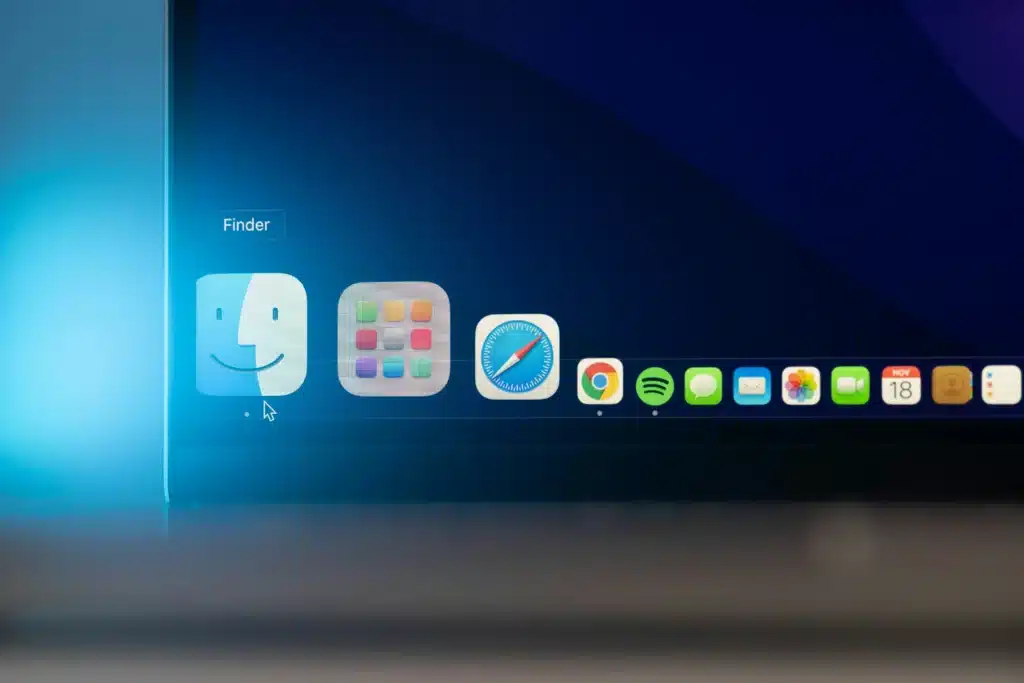
If you’re running macOS Catalina or later, you’ll use Finder. For Windows or older macOS versions, you’ll use iTunes.
- Plug your iPhone into your computer using a USB cable.
- Open Finder (on Mac) or iTunes (on PC).
- Select your iPhone from the sidebar.
- Click the Photos tab.
- Check Sync Photos and select the folder on your computer that contains your images.
- Click Apply or Sync.
The selected photos will sync to your iPhone. This is a great option if you want more control over which photos move.
Method 3: AirDrop (Mac to iPhone)
If you’re a Mac user, AirDrop is one of the fastest ways to send files.
- On your Mac, select the photos you want to transfer.
- Right-click and choose Share > AirDrop.
- Make sure AirDrop is enabled on your iPhone.
- Select your iPhone from the AirDrop options.
- Accept the transfer on your iPhone.
The photos will instantly appear in your iPhone’s Photos app. This method is best when transferring just a handful of pictures quickly.
Method 4: Third-Party Cloud Storage
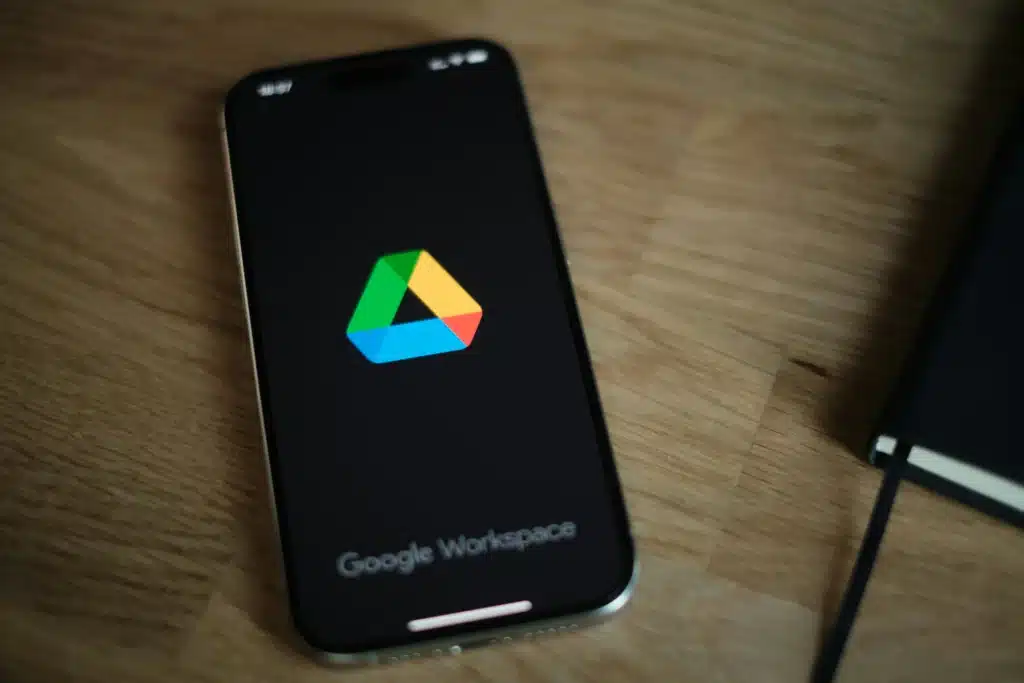
Apps like Google Photos, Dropbox, or OneDrive also work well. Here’s how:
- Upload the photos from your computer to the cloud app.
- Install the same app on your iPhone.
- Sign in with the same account.
- Download the photos to your Camera Roll or access them within the app.
This option is perfect if you already use one of these services for backup or work.
Which Method Should You Use?
- For Quick Transfers: AirDrop.
- For Bulk Transfers: Finder/iTunes or iCloud Photos.
- For Cross-Platform Convenience: Google Photos, Dropbox, or OneDrive.
Think about what you value most, such as speed, simplicity, or long-term syncing. Then pick the method that suits your workflow.
Troubleshooting Common Issues
Sometimes, things don’t go smoothly. Here are some common hiccups:
- iPhone Not Recognized By Computer: Try a different USB cable or port.
- iCloud Photos Not Showing Up: Make sure you’re signed into the same Apple ID on both devices.
- AirDrop Not Working: Ensure Wi-Fi and Bluetooth are both enabled on your Mac and iPhone.
If all else fails, restarting both devices often fixes the issue.
Extra Transfer Scenarios You Should Know

When you start moving files around, it’s not just photos you might want to manage. Here are a few related questions people often ask:
How to Transfer Pictures From iPhone to PC
To move images in the other direction, plug your iPhone into your Windows computer, open Photos or File Explorer, and import them. This is the reverse of importing from computer to iPhone.
How to Transfer Photos From iPhone to Mac
On a Mac, you can connect your iPhone with a cable, open the Photos app, and click Import. It’s fast and built right into macOS.
How to Transfer Videos From iPhone to Computer
Videos are handled the same way as photos. Import through Photos (Windows or Mac), or drag and drop using File Explorer or Finder.
How to Copy iPhone Photos
Copying is as simple as dragging files from your iPhone to a folder on your computer when it’s connected by cable.
How to Export Photos From iPhone
Open Photos on your iPhone, select the images, tap the Share button, and choose how you want to send them (AirDrop, email, or cloud storage).
How to Download Pictures From iPhone to Desktop

Plug your iPhone into your computer, open File Explorer (Windows), and drag photos directly to your desktop.
How to Transfer Pictures From iPhone to iPad
Turn on iCloud Photos on both devices. As long as you’re signed in with the same Apple ID, the photos will sync automatically.
How to Transfer Files From iPhone to PC
Beyond photos, you can use iTunes or third-party apps like Dropbox to move other file types, too.
How to Sync Photos From iPhone to Mac
Enable iCloud Photos on both your Mac and iPhone, and the syncing happens automatically.
How to Transfer Photos From iPhone to USB
First, import the photos to your computer. Then copy them to a USB drive. This is useful if you need a physical backup or want to share photos offline.
How to Export Photos From PC to iPhone
This is just another way of asking our main question: how to get photos from your computer back onto your iPhone. Use iCloud, Finder/iTunes, or AirDrop, depending on your setup.
Security and Privacy Considerations
When moving personal photos, security matters. If you’re using iCloud or third-party apps, make sure your accounts are secured with strong passwords and two-factor authentication. For sensitive photos, a direct cable transfer (Finder or iTunes) may feel more secure since it doesn’t involve cloud storage.
Final Words on How to Transfer Photos
At the end of the day, learning how to transfer your photos just comes down to picking the method that matches your situation. For Mac users, AirDrop and iCloud make it almost effortless. For Windows users, iTunes or third-party cloud services do the trick. And if you run into issues, there’s almost always a quick fix. So the next time you edit photos on your desktop and want to show them off on your phone, you’ll know exactly how to get it done without the frustration.
Get IT Help With Transfers

Sometimes, what feels like a personal problem actually pops up at work. Businesses often have staff using both PCs and iPhones, and moving files between them can be confusing. That’s where managed IT support comes in handy. If your company struggles with tasks such as photo or file transfers, syncing issues, or cloud storage management, it’s worth leaning on experts.
Many Mississauga IT companies offer services that make cross-device workflows smoother and more secure. At Wingman Solutions, we help businesses eliminate everyday tech headaches so your team can stay productive. Book a free 30-minute consultation today to get tailored IT solutions for your business.