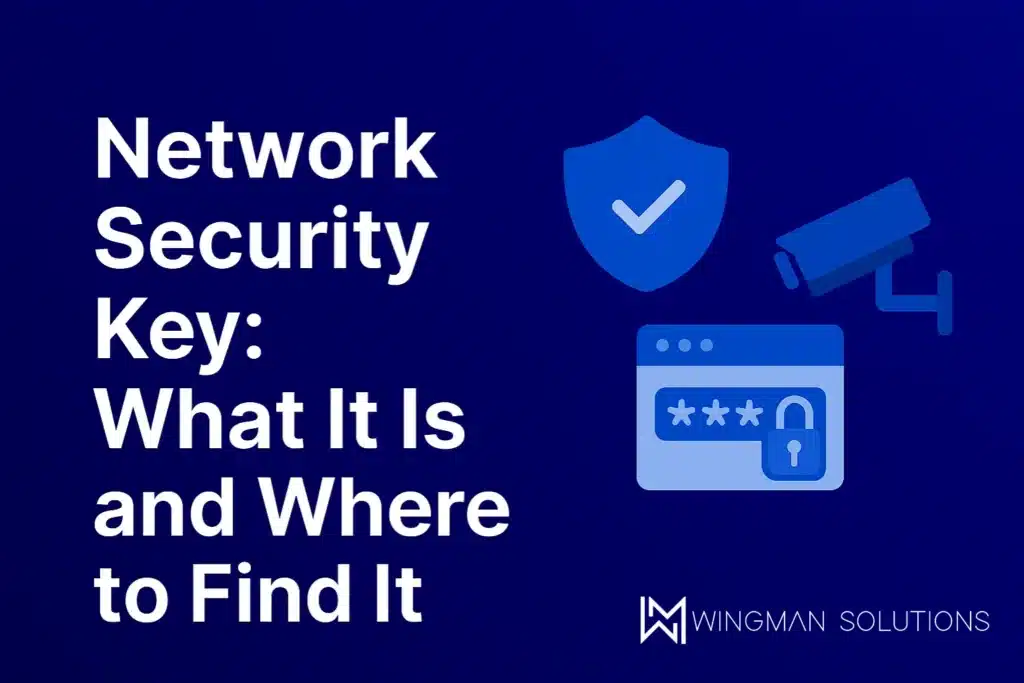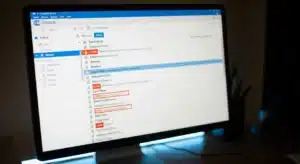You’ve probably seen the phrase network security key pop up when trying to connect to Wi-Fi or set up a new router. While the network security key sounds technical, it’s really just your Wi-Fi password: the unique code that keeps your wireless network secure.
At Wingman Solutions, we help businesses all over the GTA stay protected online through reliable IT management and security services. So, let’s clear up what a network security key actually means, where to find it, and how it keeps your data safe.
What Is the Network Security Key?
The network security key, also known as a password or passphrase, is the protection mechanism that secures your Wi-Fi network. The network security key acts like a digital lock. Without a network security key, anyone nearby could access your connection, slow down your internet, or even steal sensitive data. Your router uses the network security key to encrypt all information travelling between your devices and the internet.
There are a few main types of network security keys:
- WEP (Wired Equivalent Privacy): An older and weaker standard. It’s mostly outdated and vulnerable to hacking.
- WPA (Wi-Fi Protected Access): A more secure version that encrypts your data effectively.
- WPA2/WPA3: The latest standards that most routers use today, offering the highest level of protection for home and business networks.
Whether you’re setting up a new office network or connecting at home, you’ll need the network security key to access the internet securely.
Where Do I Find My Network Security Key?
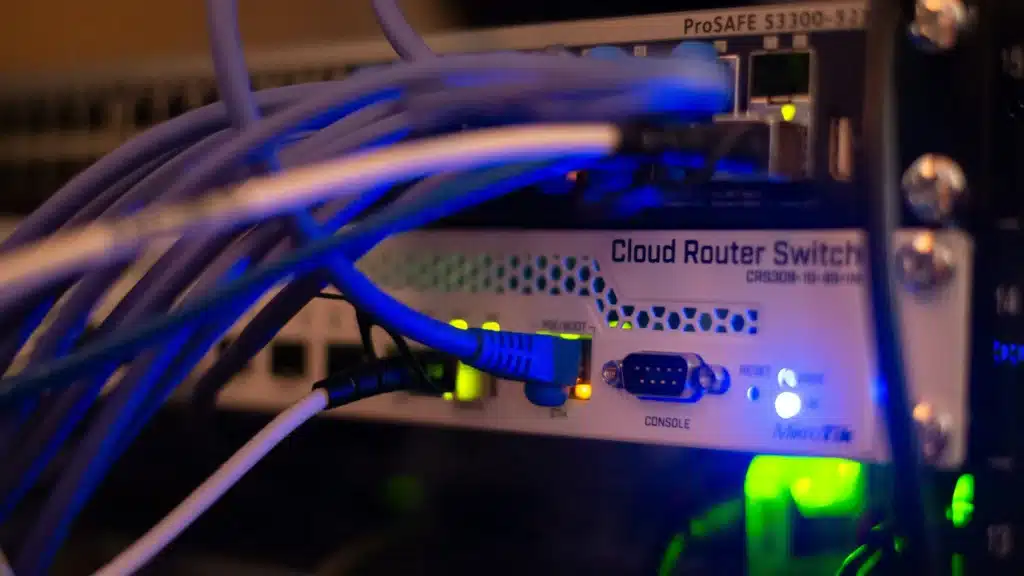
If your business or home Wi-Fi was recently installed, the easiest place to find your network security key is your router. Flip it over and check the sticker. On it, you’ll see the default network name (SSID) and password listed. That’s your network security key.
If you changed your network security key, you can still find it inside the router’s admin settings:
- Type your router’s IP address (like 192.168.1.1) into a browser.
- Log in using the admin username and password printed on the router or supplied by your ISP.
- Navigate to Wireless or Security Settings, and you’ll see the network security key listed under WPA/WPA2.
If you’re a business that relies on network security services, your IT provider can access your encrypted settings and ensure they’re up to date and stored safely.
Where Can I Find My Network Security Key on My Computer?
If you’ve already connected to your Wi-Fi network once, you can easily recover your network security key without needing to locate your router. Finding your network security key depends on your operating system.
On Windows
- Go to Network & Internet Settings → Network and Sharing Center.
- Click your Wi-Fi network name.
- Select Wireless Properties → Security Tab.
- Check Show Characters to reveal your network security key.
On Mac
- Open Keychain Access.
- Search for your Wi-Fi network name.
- Double-click it and check Show Password for your network security key.
It’s that simple. No need to reset your router or call your internet provider to find your network security key.
How Can I Find My Network Security Key on a Mobile Device?
If you’re looking for your network security key on a phone or tablet, there are a few simple ways to find it.
On Android
If your device runs Android 10 or newer:
- Go to Settings → Network & Internet → Internet.
- Tap your Wi-Fi network.
- Select Share. You’ll see a QR code and your network security key below it.
On iPhone
- Go to Settings → Wi-Fi.
- Tap the “i” icon next to your connected network.
- Tap Password, then use Face ID or Touch ID to view your network security key.
This is the same network security key you can share with colleagues, family, or visiting clients, securely and quickly.
How to Check Network Security Key Settings

If you need to verify or change your network security key, here’s how to check network security key settings safely:
- Log in to your router’s admin panel using its IP address.
- Enter your username and password.
- Go to the Wireless Security section.
- Locate your WPA/WPA2 key.
- Copy, update, or reset your network security key as needed.
When setting a new network security key, use at least 12 characters that combine letters, numbers, and symbols. Avoid names, birthdays, or obvious words. Strong network security keys make your network harder to crack, and that’s crucial for protecting sensitive business data.
If your team doesn’t have the time or technical know-how to manage this, Wingman Solutions’ network and security services cover all aspects of wireless protection, password management, and router configuration for you.
How to Identify Network Security Key Types
It’s helpful to understand the types of network security keys because they indicate the level of security your network actually has.
WEP
This type of network security key is outdated and should be replaced immediately. It’s easily compromised.
WPA / WPA2 / WPA3
Modern routers use these encryption standards to secure your connection. If you see WPA2 or WPA3 listed, that’s a good sign your system is protected with advanced encryption technology.
Enterprise Networks
Businesses using corporate-grade setups often include radius authentication or additional encryption layers. If that sounds complicated, our IT provider manages these details for you as part of our comprehensive network and security solutions packages.
How to See Your Network Security Key and Keep It Secure

Knowing how to see a network security key is one thing, but keeping it safe is another.
Once you’ve found your network security key, don’t share it casually. Treat it like any sensitive credential. Keep your network security key documented securely, and only share it with trusted users.
Here’s how to keep your network safer:
- Use a strong and unique network security key that you update regularly.
- Limit guest access by setting up a guest Wi-Fi network.
- Avoid saving network security keys on shared or public devices.
- Always use WPA2 or WPA3 encryption on your router.
- Schedule regular audits with your IT provider.
If you’re already working with Wingman Solutions, our network security service can help you manage, rotate, and protect your access keys automatically. We ensure that every connection remains encrypted and that every network security key adheres to best-practice standards.
Why a Network Security Key Matters for Your Business
Your network security key does more than unlock Wi-Fi; it protects everything connected to it. From your laptops and tablets to point-of-sale systems and cloud storage, every bit of data travels through that secured link.
Without proper protection, you risk data breaches, malware infiltration, or even unauthorized users hijacking your connection. That’s why small and medium-sized businesses trust Wingman Solutions for proactive network security services and long-term IT protection. If your team handles client files, payment details, or internal communications, losing control of your network security key could compromise much more than your internet connection.
At Wingman Solutions, we specialize in network and security services designed to safeguard your business. From monitoring suspicious activity to optimizing Wi-Fi performance, we make sure your network stays fast, stable, and protected at all times.
When to Get Professional Help

If you’ve tried everything and still can’t find or reset your network security key, it might be time to bring in a professional. Our techs handle this daily, and we’ve seen every type of router, network, and access issue you can imagine.
We help you:
- Retrieve or reset forgotten network security keys
- Set up secure encryption protocols
- Manage access for staff and guests
- Implement multi-layer security protections
- Provide emergency network and security solutions when things go wrong
Our team takes the stress out of IT troubleshooting so you can get back to running your business.
Final Words on Network Security Keys
Your network security key may seem like a small detail, but it’s one of the most important lines of defence for your Wi-Fi network. The network security key protects your devices, your data, and your business reputation.
Whether you’re a small office in Mississauga or a growing team across the GTA, you deserve a network that’s fast, private, and secure. Wingman Solutions offers expert support, proactive maintenance, and network security services that keep your systems running smoothly without the hassle. So the next time you’re setting up a router, sharing Wi-Fi with your team, or wondering how to tighten your network security, remember: it all starts with the network security key.
Need help managing your network or tightening your defences? Reach out to Wingman Solutions today for trusted, local IT help and reliable Mississauga IT support.