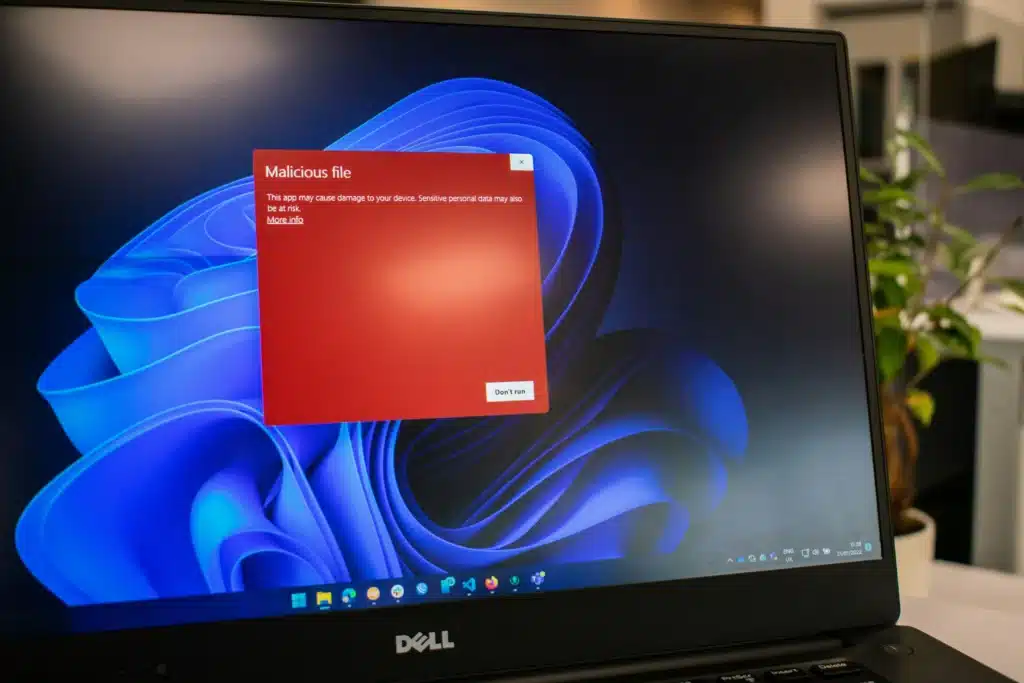If your computer is running slow, acting strange, or showing weird pop-ups, there’s a good chance you’re dealing with malware. Figuring out how to check if your computer has virus isn’t as tricky as it sounds, but you’ll want to act fast to keep your data safe and your system running smoothly. In this guide, we’ll walk you through the signs, tools, and steps to spot infections and how to get rid of them for good.
How to Check if Your Computer Has Viruses: Early Warning Signs
Before you run any scans, you can often tell something’s wrong just by how your computer behaves. Common symptoms include sluggish performance, random crashes, and programs you didn’t install. Strange pop-ups or ads appearing when you’re not even online are another big red flag.
If you’re wondering how you tell if your computer has a virus, keep an eye out for sudden changes in your browser’s homepage, a spike in internet data usage, or your antivirus turning off by itself. These could mean a virus is already at work in the background.
Use Built-In Scanning Tools
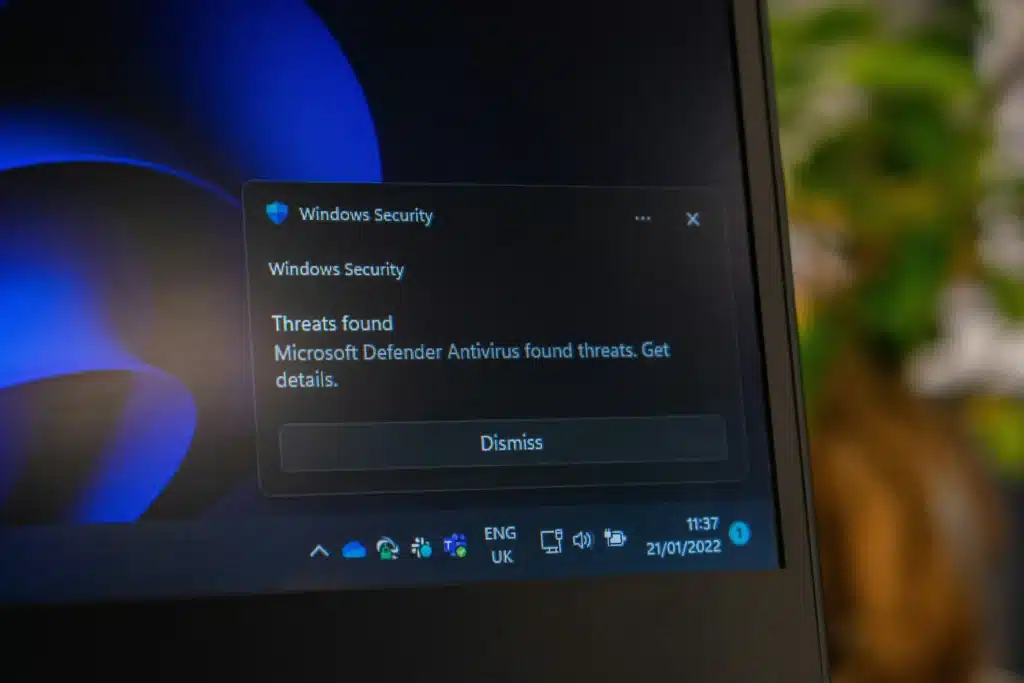
Most modern systems have built-in tools that can help you detect infections without spending a dime. On Windows, the Windows Security tool is your first stop. Open it from your settings, go to Virus & Threat Protection, and run a Windows virus scan. Choose between a Quick Scan for speed or a Full Scan for a deeper check.
Mac users aren’t off the hook either. While macOS has some built-in protections, it’s still worth learning how to remove Mac virus threats by using reputable antivirus software alongside Apple’s own safeguards.
Running an Advanced Malware Check
Sometimes, built-in tools aren’t enough to detect trickier threats. That’s where third-party scanners come in. The Microsoft Safety Scanner is a free download that works well for Windows users, especially for one-time deep scans. Another tool, the Microsoft Malicious Software Removal Tool, is updated monthly to target common and dangerous threats.
If you’re asking yourself how to check for malware, the answer is simple: install a trusted program like Malwarebytes or Bitdefender, update it, and run a complete system scan. They can also help you find malware hiding in files or browser extensions.
How to Remove Infections Safely

Once you’ve confirmed an infection, you need to act fast. The exact method depends on the threat, but most antivirus programs give you the option to quarantine or delete the malicious files.
If you’re unsure how to delete a virus or how to remove computer viruses and trojans, stick with your antivirus recommendations. Avoid manually deleting system files unless you’re confident they’re harmful. Accidentally deleting the wrong file can break your operating system.
If you have adware or spyware, you may need to know how to uninstall malware using your system’s app removal tool. In stubborn cases, you might even need to know how to delete malware in Safe Mode, which loads only the essential files and makes it harder for the virus to fight back.
Disabling Security Temporarily (and Safely)
Sometimes you’ll need to install a new antivirus program, but your old one might block the installation. That’s when you may have to know how to turn off antivirus software temporarily.
Here’s the catch: never disable it without a clear reason. When you do, disconnect from the internet and turn it back on immediately after you’ve finished. Leaving your system unprotected even for a short time can invite new infections.
How to Scan and Clean Like a Pro
If you want to go beyond the basics of checking for viruses, create a routine for scanning and cleaning.
- Run a quick scan weekly and a full scan monthly.
- Keep your antivirus software updated.
- Learn how to scan for malware manually if your automated tools ever fail.
- Make backups before cleaning. In rare cases, removal tools might damage important files.
Following these steps can help prevent that “do I have a computer virus?” moment from ever happening again.
Conclusion: How to Check if Your Computer Has a Virus

Knowing how to check if your computer has a virus is one of the most important skills for keeping your data safe and your machine running well. From recognizing the early warning signs to using tools like the Microsoft Safety Scanner and Microsoft Malicious Software Removal Tool, you have plenty of options to fight back against threats.
The key is to act quickly, keep your defences updated, and avoid risky downloads or suspicious links. And remember, whether you need to know how to remove a Mac virus or how to remove computer viruses and trojans from a Windows machine, prevention is always easier (and cheaper) than recovery.
Get Expert Help When Needed
If your system still acts up after multiple cleanings, it might be time to call in the professionals. Working with Mississauga IT companies like Wingman Solutions can run advanced diagnostics, remove stubborn infections, and strengthen your defences so you’re less likely to get hit in the future.