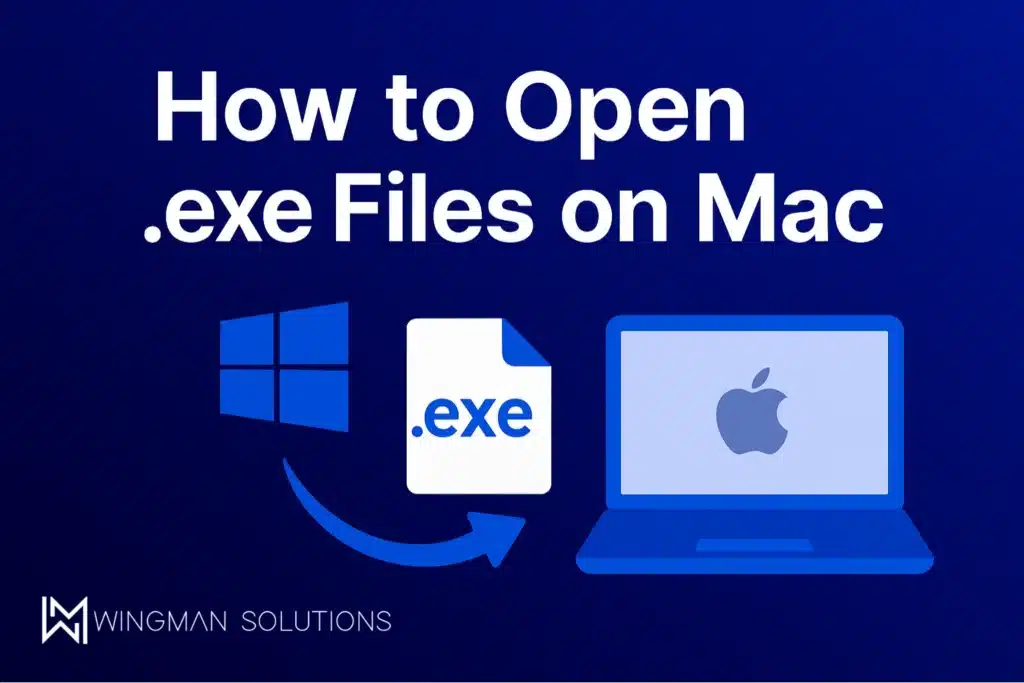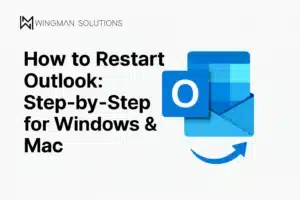If you’ve ever downloaded a program on your Mac only to find it has a .exe extension, you know the frustration. Macs can’t natively run Windows software, so you’ll need a workaround. In this guide, we’ll break down how to open EXE files on MacBook using simple, practical methods for Mac that anyone can follow.
How to Open EXE Files on MacBook
So, what are your options if you want to run EXE on MacBook? Let’s look at the most effective approaches.
Option 1: Wine or CrossOver
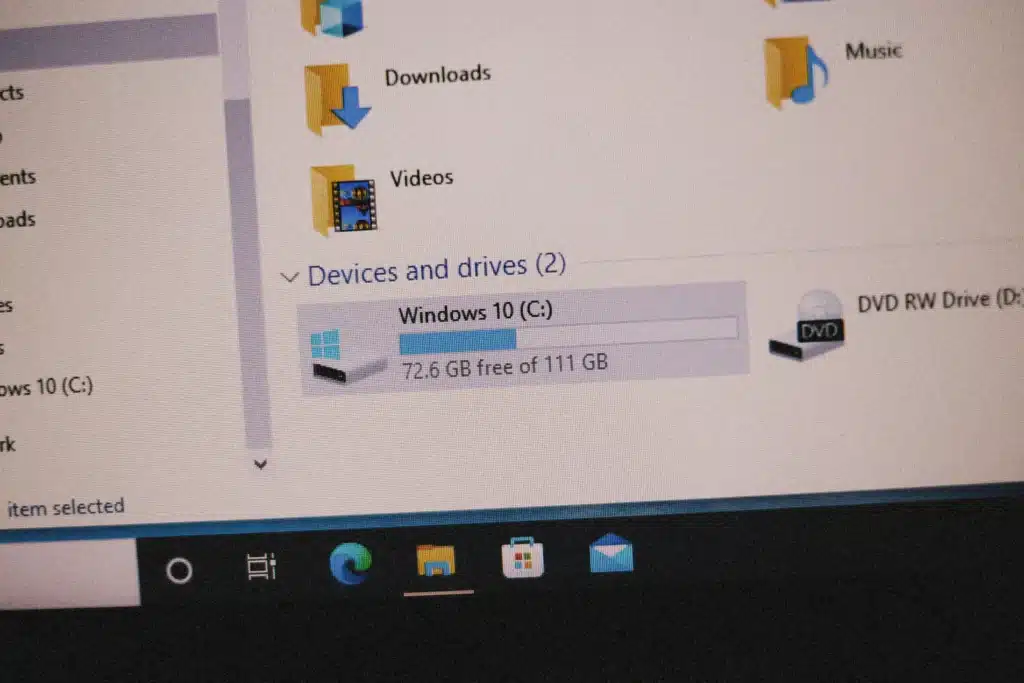
Wine is a free tool that acts as a translator between Windows apps and macOS. Although it doesn’t require installing Windows, it doesn’t work perfectly for every program. CrossOver is a paid, more user-friendly version of Wine that makes things smoother. With either, you can often execute EXE on Mac quickly.
Option 2: Virtual Machine
If you want the full Windows experience, install a virtual machine. Tools like Parallels Desktop, VMware Fusion, or VirtualBox let you install Windows inside your Mac. This means you can open EXE on Mac as if you were using a real Windows computer, with strong compatibility for most apps.
Option 3: Boot Camp (Intel Macs Only)
For older Intel-based Macs, Apple’s Boot Camp lets you install Windows alongside macOS. When you restart your computer, you choose between macOS or Windows. If you go this route, you’ll be able to run EXE on macOS without issues. Unfortunately, Boot Camp doesn’t work on Apple Silicon (M1, M2, M3) Macs.
Option 4: Remote Desktop or Cloud Windows

If you have access to a Windows PC (either in your office or through a cloud service), you can log in remotely from your Mac and run programs there. This is a great option if you only need to occasionally open EXE file on MacBook Air without installing extra tools.
Choosing the Right Method
Now you know the options, but how do you decide? If you just need to try out a small Windows program, Wine or CrossOver is the fastest way. If you rely on Windows apps daily, a virtual machine like Parallels is worth it. And if you’ve got an Intel Mac and want the best Mac performance, Boot Camp is your answer. Remote desktop is perfect for occasional use without cluttering your Mac.
Why Macs Can’t Run EXE Files Directly
Windows programs come packaged as .exe files, but macOS is built on a totally different system. That’s why when you try to click and open one, nothing happens. You need extra software or a setup that lets your Mac “translate” or run Windows code. Luckily, there are multiple ways to handle it depending on your needs.
Final Words: Opening EXE Files on Mac
Macs weren’t built to run Windows software, but that doesn’t mean you’re stuck. With the right setup, you can open and use .exe programs on your MacBook just fine. From Wine and CrossOver to virtual machines, Boot Camp, and cloud setups, you’ve got plenty of solutions to choose from.
At Wingman Solutions, we know these kinds of cross-platform headaches can waste valuable time. If you’re a business in the GTA looking for professional help, our Mississauga IT support team is here to make sure your systems run the way you need them to.
FAQs About Opening EXE Files on Mac
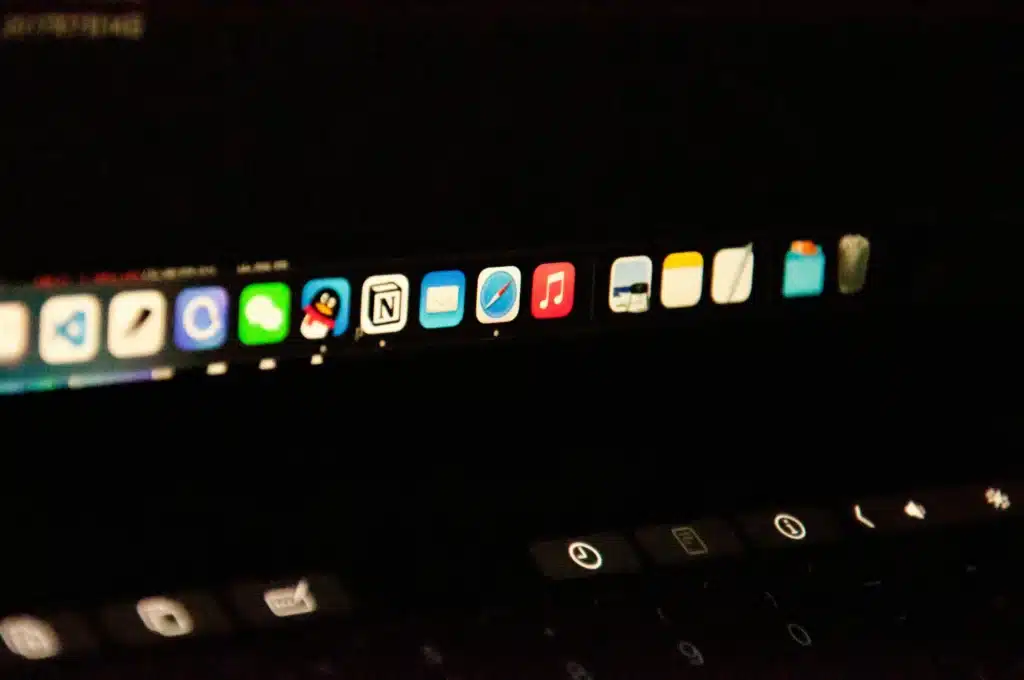
Can I directly run EXE on MacBook without extra software?
No, macOS can’t natively open .exe files. You’ll need Wine, a virtual machine, Boot Camp, or a remote desktop solution.
What’s the easiest way to execute EXE on Mac?
Wine or CrossOver is the fastest and simplest way, but it doesn’t work with every app. For more compatibility, a virtual machine is better.
Does Boot Camp work to open EXE on Mac OS X?
Yes, Boot Camp works well on Intel Macs, but it’s not supported on Apple Silicon models.
How do I run EXE on OSX without installing Windows?
Wine or CrossOver lets you do that. They translate Windows code into a format that macOS can understand.
What’s the best option if I need to know how to open EXE file on MacBook Air?
If you’re using a MacBook Air with Apple Silicon, a virtual machine like Parallels is the best option.