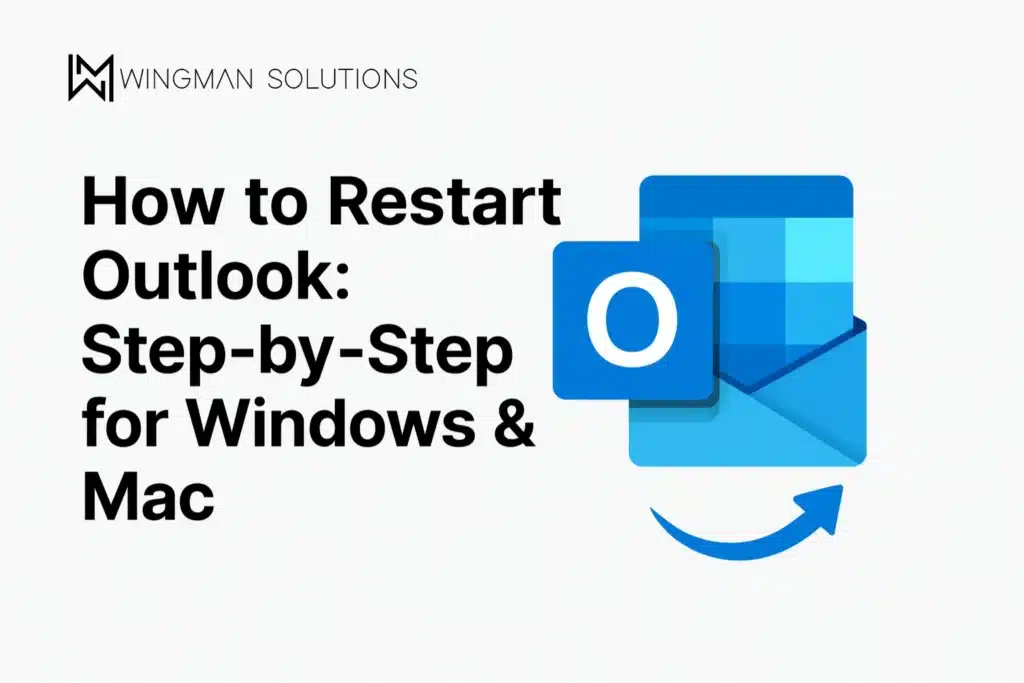If you’ve been stuck staring at a frozen screen or you can’t get Outlook to open properly, you’re not alone. Many businesses and professionals rely on Microsoft Outlook for daily communication, and when it malfunctions, productivity can come to a standstill. Knowing how to restart Outlook correctly on Windows and Mac can save you from unnecessary headaches and wasted time.
In this guide, we’ll walk you through step-by-step instructions for both operating systems, explain why Outlook sometimes won’t cooperate, and share troubleshooting IT tips if you run into deeper issues. Whether you’re dealing with the dreaded “Cannot Start Microsoft Outlook” error or just need a quick refresh, this article has you covered.
Why Outlook Sometimes Needs a Restart
Before we jump into the exact steps, let’s talk about why Outlook may freeze, crash, or fail to launch. Outlook is a powerful program that manages emails, contacts, calendars, and tasks, but like any software, it can run into conflicts or resource overloads.
Here are a few common reasons you may need to restart Outlook:
- Add-ins or third-party extensions are causing glitches
- Large mailboxes or overloaded PST/OST files
- Pending updates that interrupt performance
- Outlook is still running in the background even after you close it
- Corrupt profiles or cached data
If you’ve ever wondered, “Why is Outlook not working?”, the answer usually falls into one of these categories. Fortunately, most of the time, a clean restart is all that is needed to get things moving again.
How to Restart Outlook on Windows

Let’s start with the Windows process, since that’s where most Outlook users tend to run into trouble.
Step 1: Close Outlook the Regular Way
The easiest way to restart is to simply close Outlook. Click the X in the upper-right corner or go to the File menu and select Exit. Give it a moment to shut down completely before reopening.
Step 2: End the Task if Outlook Won’t Close
Sometimes Outlook hangs in the background. If Outlook won’t open again after closing, it might still be running.
Here’s how to check:
- Press Ctrl + Shift + Esc to open Task Manager
- Look under the Processes tab for Microsoft Outlook
- If it’s there, highlight it and click End Task
This ensures Outlook is fully shut down before you reopen it.
Step 3: Reopen Outlook
Once you’ve confirmed it’s closed, click your Start Menu, type Outlook, and hit Enter. This fresh launch clears background clutter and gives you a clean slate.
Restarting Outlook on Mac

Mac users sometimes encounter similar issues, but the process appears slightly different.
Step 1: Quit Outlook
Click Outlook in the menu bar (top-left corner of your screen) and select Quit Outlook.
Step 2: Force Quit if Needed
If it won’t close, press Command + Option + Esc to bring up the Force Quit Applications window. Select Microsoft Outlook and click Force Quit. This clears out stuck processes.
Step 3: Relaunch Outlook
Once closed, open Finder > Applications, then double-click Microsoft Outlook. You can also use Spotlight search (Command + Space) and type Outlook to launch quickly.
How to Restart Outlook in Safe Mode
Sometimes a normal restart isn’t enough. If add-ins or extensions are causing problems, running Outlook in Safe Mode bypasses those extras and loads only the core program. This is one of the most reliable troubleshooting steps if Outlook email stops working after installing new tools or updates.
On Windows
- Hold Ctrl while clicking the Outlook icon
- When prompted, select Yes to open Outlook in Safe Mode
This method works well if you need to troubleshoot and restart Outlook in safe mode to disable faulty add-ins.
On Mac
Safe Mode isn’t available the same way, but you can achieve a similar effect by temporarily disabling add-ins or starting with a new Outlook profile.
What to Do if Outlook Still Won’t Open
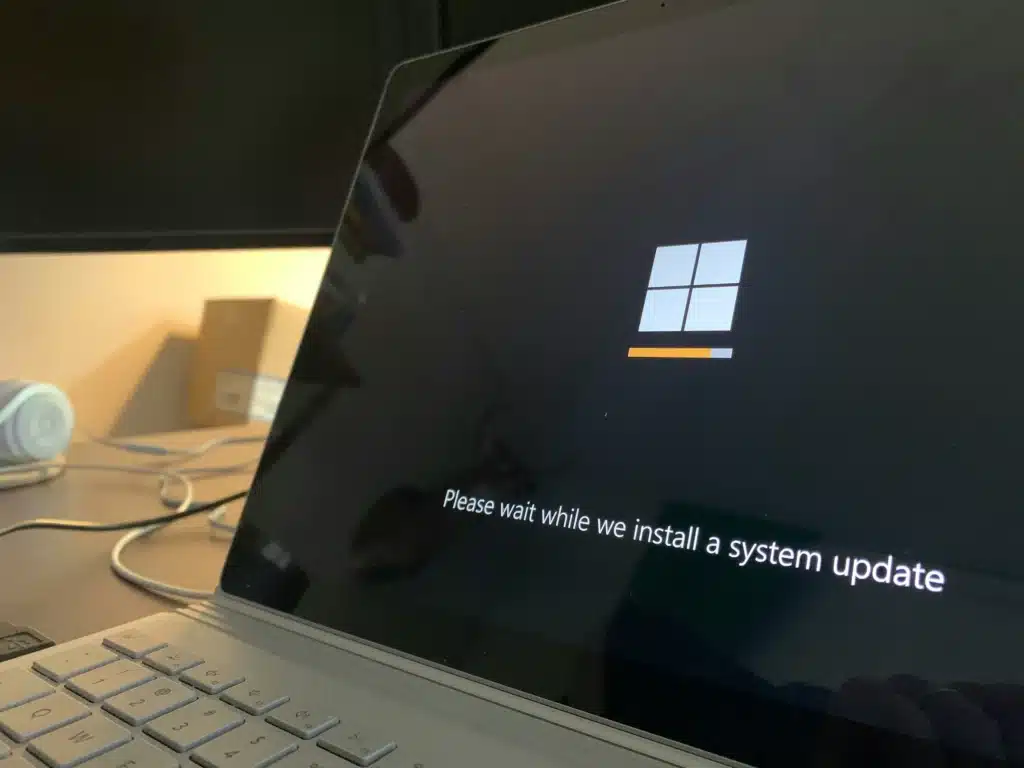
Even after restarting, you may still encounter the dreaded ‘Outlook not opening’ issue. This can be particularly frustrating, especially if you rely on it for work. Here are some fixes:
- Check for Updates: Run Microsoft Update to ensure Outlook and your Windows/Mac operating system are fully patched.
- Repair the Program: On Windows, go to Control Panel > Programs > Microsoft Office > Change > Repair.
- Create a New Profile: Corrupt profiles are a common cause of “cannot start Microsoft Outlook” errors. Setting up a new profile can resolve the issue.
- Rebuild the Database (Mac): If Outlook won’t open on Mac, rebuilding its identity database often resolves the issue.
If these don’t work, you may need professional IT help, especially if Outlook is part of your company’s Microsoft 365 setup.
Final Words on Restarting Outlook
At the end of the day, knowing how to restart Microsoft Outlook is a small but essential skill for anyone who relies on Microsoft’s email platform. Most of the time, closing and reopening the app clears up temporary glitches. If not, Safe Mode and profile repairs give you a deeper layer of troubleshooting to fall back on.
Whether you’re on Windows or Mac, these steps should help you get back to business quickly. If Outlook continues to resist, don’t waste hours fighting with it. Contact our IT professionals who can get you back on track and keep your workflow running smoothly.
FAQs About Restarting Outlook
How do I restart Outlook quickly?
The fastest way is to close the app, make sure it’s not running in the background, and then relaunch it. If issues persist, try Safe Mode.
Why won’t my Outlook open at all?
If Outlook won’t open, check the Task Manager (Windows) or Force Quit (Mac) to ensure it’s not already running. If it’s clear and still won’t launch, you may be dealing with corrupted files.
What if my Outlook email stopped working after an update?
This happens more than you’d think. Updates can trigger conflicts with add-ins or cached files. Running in Safe Mode or repairing the program usually resolves the issue.
When should I call IT support?
If you’ve tried everything above and still can’t get Outlook to cooperate, it may be time to get help. For businesses in the Greater Toronto Area, Wingman Solutions offers Mississauga IT support to help diagnose and resolve Outlook issues fast.