Let’s be real… IT problems are the worst. One moment, your team is working smoothly, the next, your internet crashes, files won’t sync, or an update breaks everything. Whether you’re running a small business or managing a growing team, tech hiccups are more than just annoying; they cost time and money.
The Most Common IT Problems
At Wingman Solutions, we’ve seen it all. From minor software glitches to full-blown system crashes, we understand the tech problems most businesses encounter and how to resolve them quickly. In this post, we break down the most common issues and provide you with simple, no-fluff solutions that actually work. Let’s get into it.
Slow Internet That Wastes Everyone’s Time
Slow internet can bring your office to a crawl. Loading times increase, file transfers lag, and video calls start glitching. It usually happens when there’s congestion on your network or an outdated router.
Solution:
Start by restarting your modem and router. Then:
- Run a speed test (use sites like speedtest.net).
- If your speed is slower than your plan allows, contact your ISP.
- Prioritize essential traffic using your router’s QoS settings.
- Consider upgrading to a business-grade router.
Fixing Internet Lag Without Calling Your ISP

If your internet feels choppy but you don’t want to wait on hold with your provider, internal factors might be to blame. Background apps and too many users streaming can cause lag.
Solution:
- Open your router’s dashboard and look for the list of connected devices.
- Identify which devices are using the most bandwidth.
- Disable streaming services during work hours.
- Schedule large file backups overnight.
Devices Randomly Disconnect From Wi-Fi
When devices keep dropping off Wi-Fi, it usually means weak signal strength or network interference from walls, microwaves, or other electronic devices.
Solution:
- Move the router to a central, open spot.
- Update router firmware.
- Add Wi-Fi extenders or upgrade to a mesh system.
- Switch to the 5GHz band for faster, shorter-range signals.
Boosting Wi-Fi Coverage in the Office
Spotty Wi-Fi can disrupt productivity. If parts of the office don’t get a strong signal, your employees might struggle to stay connected.
Solution:
- Conduct a Wi-Fi heatmap survey (use free apps).
- Add mesh nodes where the signal is weakest.
- Secure your Wi-Fi to prevent unauthorized users from accessing your bandwidth.
- Make sure your router supports the latest Wi-Fi standards (like Wi-Fi 6).
Frozen Computers That Kill Productivity
When a computer freezes, it can stall your entire workflow. It often happens due to RAM overload, software conflicts, or overheating.
Solution:
- Press Ctrl + Shift + Esc (Windows) or Command + Option + Esc (Mac) to open Task Manager.
- Force-quit unresponsive programs.
- Restart the computer.
- Check for software updates and clear temporary files.
How to Unfreeze a Locked Computer

A locked-up screen usually means your system is overloaded. It can be a one-time glitch or a sign of deeper issues, such as low memory.
Solution:
- Wait 10–20 seconds to see if it resolves.
- Use keyboard shortcuts to force a reboot: Ctrl + Alt + Del on Windows, or hold the Power button on a Mac.
- Once restarted, uninstall any resource-heavy apps you don’t use.
- Upgrade your RAM if freezing is frequent.
Password Problems That Never End
Forgotten passwords are one of the most frequent IT issues. They slow down teams and create unnecessary support tickets.
Solution:
- Use a secure password manager to store all your credentials.
- Set password recovery emails.
- Encourage two-factor authentication for added security.
- Set up admin resets for emergency access.
Simple Password Solutions for Teams
When multiple team members need access to the same systems, sharing passwords can get messy and insecure.
Solution:
- Use a business password manager with shared vaults.
- Assign role-based access so that not everyone needs the same credentials.
- Rotate passwords every 90 days.
- Train staff on password security basics.
Printers That Refuse to Cooperate
Printer errors, such as “printer offline” or “paper jam,” can waste a significant amount of time. These issues are usually caused by driver problems, outdated firmware, or network disconnections.
Solution:
- Power cycle the printer.
- Update your print drivers.
- Check that the printer’s IP address hasn’t changed.
- Clear any stalled jobs in the print queue.
Getting Your Printer Back Online
If your computer can’t find the printer, it might be offline or misconfigured.
Solution:
- Make sure the printer is powered on and connected to the same network.
- On your computer, remove and re-add the printer.
- Set the printer to “default” in your system settings.
- Run your operating system’s built-in troubleshooter.
Software Crashes in the Middle of Work

If apps keep crashing while you’re working, it’s usually a sign of compatibility problems, outdated software, or insufficient system resources.
Solution:
- Save work frequently.
- Check for updates to the software and your OS.
- Disable unnecessary background apps.
- Reinstall the crashing application if needed.
Preventing Constant App Crashes
Repeated software crashes can lead to lost work and data. It’s usually a version mismatch or a corrupted installation.
Solution:
- Make sure your app is compatible with your OS.
- Reinstall the app from a trusted source.
- Run the app as an administrator.
- Keep drivers up to date.
Security Warnings That Nobody Understands
Security alerts can be vague or technical, making them easy to ignore. However, skipping them can leave you vulnerable to threats.
Solution:
- Read alerts carefully. Don’t click “Ignore” by default.
- Use managed antivirus with centralized monitoring.
- Enable automatic security updates.
- Educate employees about phishing and social engineering.
Understanding Security Notifications
Pop-ups about expired certificates or firewall settings are often misunderstood and unresolved.
Solution:
- Take a screenshot of the alert and search for it online.
- Follow vendor instructions for resolution.
- Run a virus/malware scan.
- If you are unsure, please escalate to your IT support team.
Video Calls That Glitch, Freeze, or Drop

Unstable video calls make remote meetings painful. This can be due to bandwidth limitations, outdated hardware, or poor Wi-Fi connectivity.
Solution:
- Test your internet connection speed.
- Use a wired Ethernet connection when possible.
- Close all non-essential apps during calls.
- Use updated, business-grade video conferencing tools.
Improving Video Conference Quality
When team meetings lag or crash, collaboration takes a hit. The problem is usually tied to poor hardware or overloaded bandwidth.
Solution:
- Upgrade your webcam and microphone.
- Keep your conferencing software updated.
- Use breakout rooms to reduce user load.
- Optimize background settings and disable video if needed.
Shared Files That Won’t Sync
Shared files that don’t sync can lead to version confusion, lost work, and team frustration. It often occurs when users save to the wrong folders, use outdated sync tools, or experience poor network connectivity.
Solution:
- Make sure team members are saving files in the designated shared drive or cloud folder.
- Verify that your cloud storage tool (e.g., Google Drive, Dropbox) is running and connected to the internet.
- Restart the sync tool to refresh the file status.
- Reinstall the sync app or contact support if issues continue.
Fixing File Syncing Issues
Sometimes files appear to be saved, but other users can’t see them. This typically means the sync client didn’t complete the update.
Solution:
- Open the sync app and check for any error messages.
- Pause and resume syncing.
- Ensure you’re signed in with the correct account.
- If problems persist, try unlinking and relinking your account.
Random System Reboots
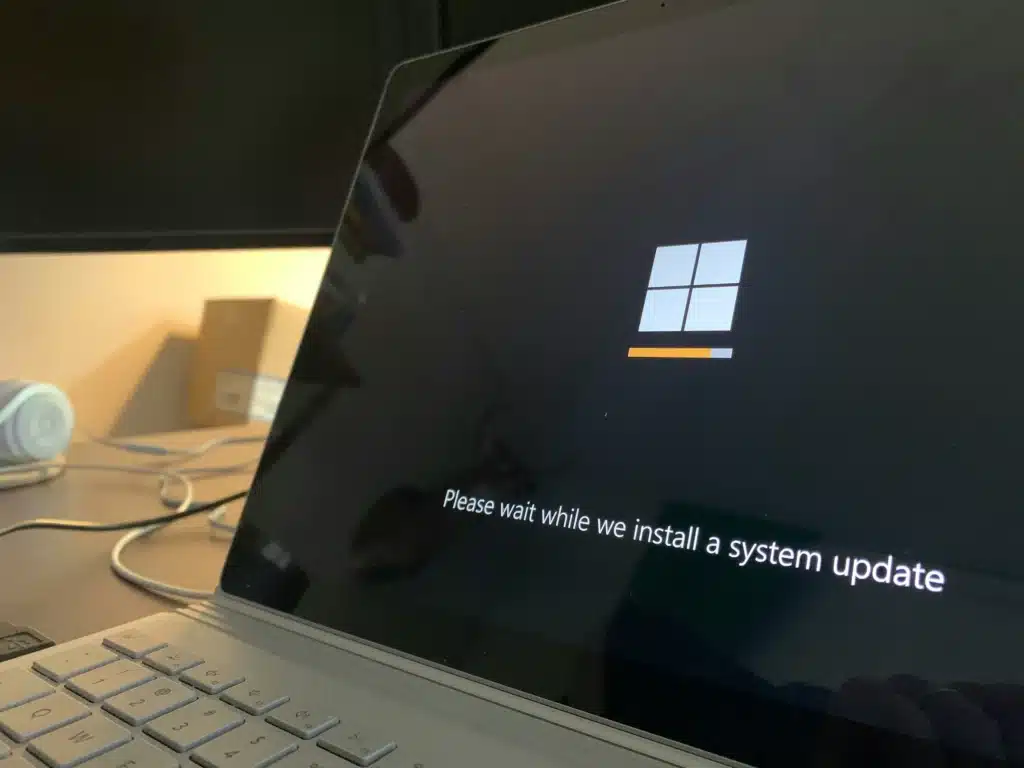
If your system reboots without warning, it could be due to hardware failure, software bugs, or overheating. This disrupts work and can lead to data loss.
Solution:
- Check if your device is overheating. Clean out the vents and make sure it has airflow.
- Update your OS and drivers.
- Run diagnostics to check for hardware issues (RAM, power supply).
- If it’s happening regularly, consult a technician.
Diagnosing System Issues Like a Pro
System issues can be tricky since they aren’t always visible. These problems can appear as frequent crashes, random shutdowns, or unusual behaviour.
Solution:
- Use Event Viewer (Windows) or Console (macOS) to look for system error logs.
- Run system utilities like “chkdsk” or “SFC /scannow” on Windows.
- Boot in Safe Mode to isolate software problems.
- Replace failing components if necessary.
Email Not Sending or Receiving
Missing or stuck emails can hurt business communication. It often stems from wrong email settings, server outages, or storage limits.
Solution:
- Check your inbox and outbox folders for unsent messages.
- Verify SMTP/IMAP server settings.
- Clear mailbox storage if it’s full.
- Use webmail to test if the issue is device-specific.
Restoring Normal Email Flow
If your business relies on email, a constant flow is essential. When it breaks, even temporarily, it causes delays.
Solution:
- Log in to your account from a browser to check the status.
- Disable add-ons or plugins that might interfere with your mail app.
- Restart your device and mail client.
- Contact your email provider if the issue persists.
Lost or Deleted Files

Deleted files can cause panic, especially if there’s no backup system in place. Whether it’s accidental deletion or corruption, recovery is possible.
Solution:
- Check the Recycle Bin or Trash folder.
- Restore from recent backups (local or cloud).
- Use recovery tools like Recuva or Disk Drill.
- Set up automated backups to prevent future losses.
Recovering Deleted Files Quickly
When files disappear, immediate action is key. The longer you wait, the harder they are to recover.
Solution:
- Stop using the affected device to avoid overwriting data.
- Run file recovery software.
- Restore from your cloud backup if available.
- Back up all important files moving forward.
External Devices Not Recognized
Plug in a mouse, keyboard, or USB drive, and nothing happens? It usually means outdated drivers or hardware conflicts.
Solution:
- Try another USB port.
- Restart the computer.
- Check Device Manager (Windows) or System Information (Mac).
- Update or reinstall the device driver.
Making USB Devices Work Again
When your device isn’t detected, don’t assume it’s broken. It could be a system error.
Solution:
- Use another cable to rule out hardware issues.
- Test the device on a different computer.
- Reset SMC/NVRAM on Mac if peripherals aren’t working.
- Ensure USB hubs are receiving power.
Computers That Take Forever to Boot

Slow startups frustrate employees and waste valuable time. The usual culprits are too many startup apps or a bloated OS.
Solution:
- Disable unnecessary startup programs in Task Manager (Windows) or System Preferences (Mac).
- Run disk cleanup or storage optimization tools.
- Upgrade to an SSD if you’re using a hard drive.
- Perform regular OS updates and maintenance.
Speeding Up Boot Times
If your system boots slower than it should, it might be time to clean house.
Solution:
- Check for large files that may be slowing things down.
- Run antivirus scans to rule out malware.
- Uninstall unused applications.
- Defragment your drive (HDD only).
Loud Noises From Your Computer
If your computer starts making grinding, clicking, or buzzing noises, it could signal failing hardware.
Solution:
- Back up important files immediately.
- Identify whether the noise is from fans, the hard drive, or the power supply.
- Clean dust from internal components.
- Schedule a professional hardware inspection.
What Those Noises Mean
Different sounds mean different problems. Knowing where the noise comes from can help you act fast.
Solution:
- Clicking = failing hard drive.
- Whirring = fan or cooling issue.
- Buzzing = possible power issue.
- Replace faulty components quickly to prevent further damage.
Programs That Won’t Install
When you try to install software and it fails, it can slow down onboarding or stall a project. Common causes include permission issues, outdated operating systems, or corrupted installer files.
Solution:
- Make sure your system meets the software’s requirements.
- Right-click the installer and choose “Run as administrator.”
- Temporarily disable antivirus software if it’s blocking the installation.
- Download a fresh copy of the installer from the official source.
Troubleshooting Installation Problems

Repeated installation failures can point to deeper system issues. Whether it’s a lack of permissions or missing dependencies, skipping the basics can lead to headaches.
Solution:
- Check for disk space before installing.
- Update your operating system and drivers.
- Clear your temp files and reboot before retrying.
- Use compatibility mode if you’re installing older software.
Why Professional Help Matters
Whether you’re managing your own systems or working with a provider, having someone to call when things break is essential. If you’re searching for trusted Mississauga IT companies, Wingman Solutions is here to help with fast, responsive support tailored to your business needs.
Final Words on IT Issues
No matter how advanced your tech stack is, IT issues will happen. The good news? Most are preventable (or at least fixable) with the proper setup, regular maintenance, and a bit of know-how.
If your team is spending more time fixing issues than doing actual work, it’s time to bring in the pros. Wingman Solutions helps small and medium-sized businesses keep their systems running smoothly. Whether it’s cloud management, hardware setup, or network support, we’ve got you covered.
Ready to solve your IT issues once and for all? Book a free 30-minute consultation today.




