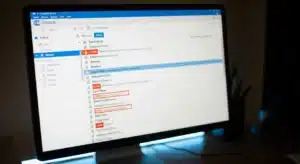If you’ve ever been browsing the web and suddenly a giant red warning takes over your screen, screaming that your PC is infected, you’ve probably seen a fake computer virus pop-up. These aren’t real virus alerts. They’re scams designed to scare you into clicking, calling, or paying for bogus “security” services. While they can be annoying and alarming, knowing how to handle them will keep you safe and your system clean.
How to Recognize a Fake Computer Virus Warning
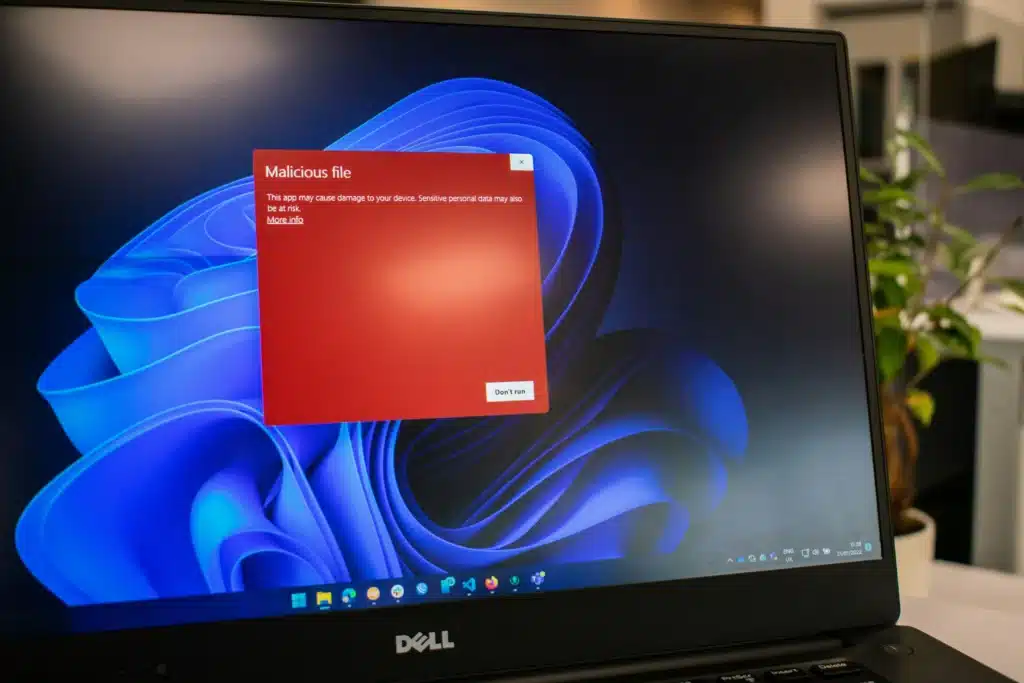
Scammers use flashy, urgent messages to trick you into thinking your computer is infected. These bogus virus warnings often appear as a web page or ad, not as a legitimate security notification from your system.
One big clue is the over-the-top language. They’ll claim your device has multiple threats, urge you to “call tech support immediately,” or give you a countdown timer to act. Real security software doesn’t scare you into making split-second decisions, and it never displays a phone number for support in a pop-up.
Another giveaway is poor spelling, fake Windows or Apple logos, and buttons that lead to suspicious downloads. These scare tactics, also called scareware, are just there to make you panic so you hand over money or give access to your computer.
What to Do When You See a Fake Virus Alert
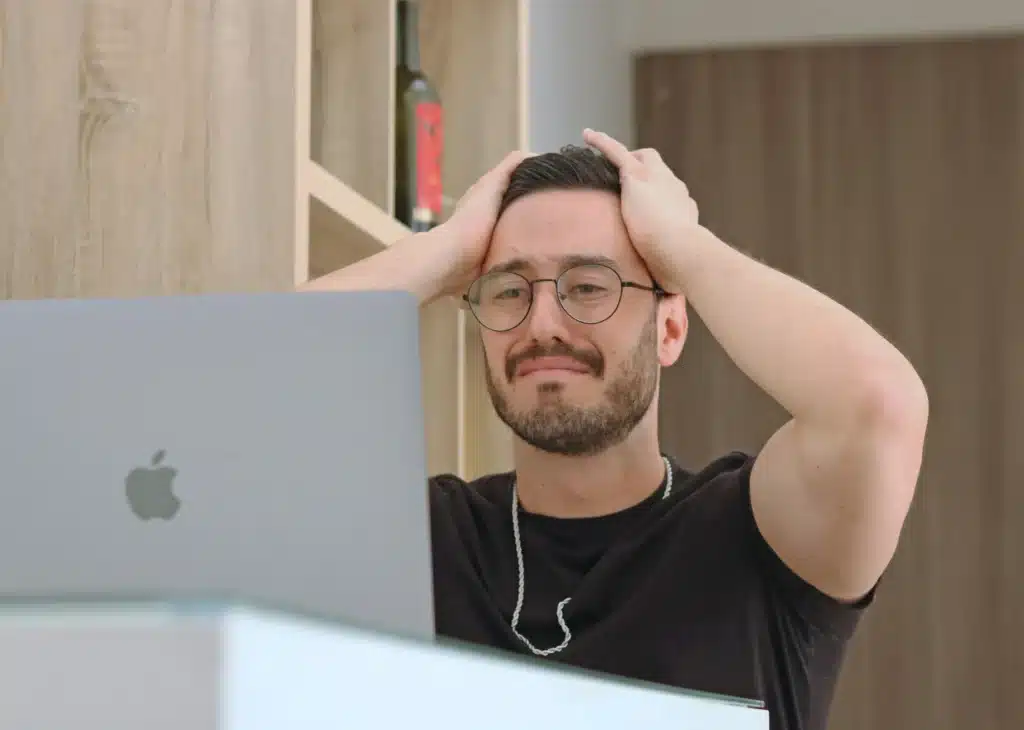
First, don’t click anything on the pop-up. Don’t even click “Close” or “OK.” Close your browser from the taskbar or dock instead. On Windows, press Alt+F4 to exit; on Mac, press Command+Q. If your browser offers to restore your last session, skip it so you don’t reload the scam page.
Once you’re out, clear your browser cache and history. Check your extensions or add-ons and remove anything unfamiliar. Then run a scan with trusted antivirus software. On Windows, Microsoft Defender is built in and effective. On Mac, a reliable tool like Malwarebytes can do the job.
If you downloaded something from the pop-up or entered personal information, act quickly. Change your passwords, contact your bank if you’ve entered payment details, and watch for suspicious activity. Remember, a fake pc virus warning is about tricking you, not actually cleaning your system.
In some cases, scammers may try to install software disguised as a “free antivirus.” This fake virus software is often malware itself. If you’ve installed one, uninstall it immediately, restart your computer in Safe Mode, and run a full scan.
How to Avoid False Virus Warnings in the Future

The best protection is prevention. Keep your operating system and software updated so known vulnerabilities are patched. Install a reputable security suite and make sure it’s always running in the background.
Use caution when clicking ads, opening email attachments, or visiting unfamiliar websites. Many false virus alerts come from malicious ads or compromised websites. Consider using an ad blocker to reduce your exposure.
You should also be aware of phishing tactics. Scammers may send links in email or text that lead to false virus warnings, hoping you’ll click before you think. If something feels suspicious, close the tab and search the company’s official site for support options.
For businesses, working with IT professionals is key. If you run a company in the GTA, you can partner with Mississauga IT companies like Wingman Solutions to set up managed IT security, real-time threat monitoring, and employee training to spot scams before they become a problem.
Finally, practice safe browsing habits. Bookmark frequently visited sites, type web addresses directly instead of searching for them, and avoid downloading software from unverified sources. Educating everyone who uses your computer, including family, employees, or yourself, on the risks of fake virus warning pop-ups can save a lot of trouble.