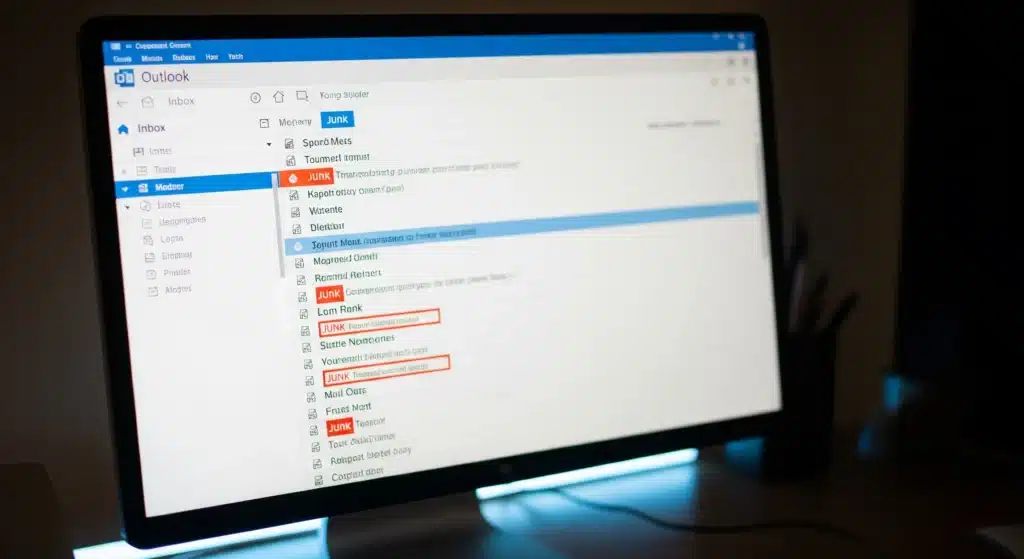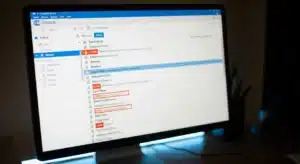Let’s be honest, a messy inbox can make even the most productive day feel chaotic. Between fake promotions, random newsletters, and suspicious links, unwanted emails can pile up fast. The good news is that the Outlook spam filter can help you take back control. With a few quick adjustments, your Mississauga IT support can help you stop junk mail and make sure important messages always reach you.
How the Outlook Spam Filter Works
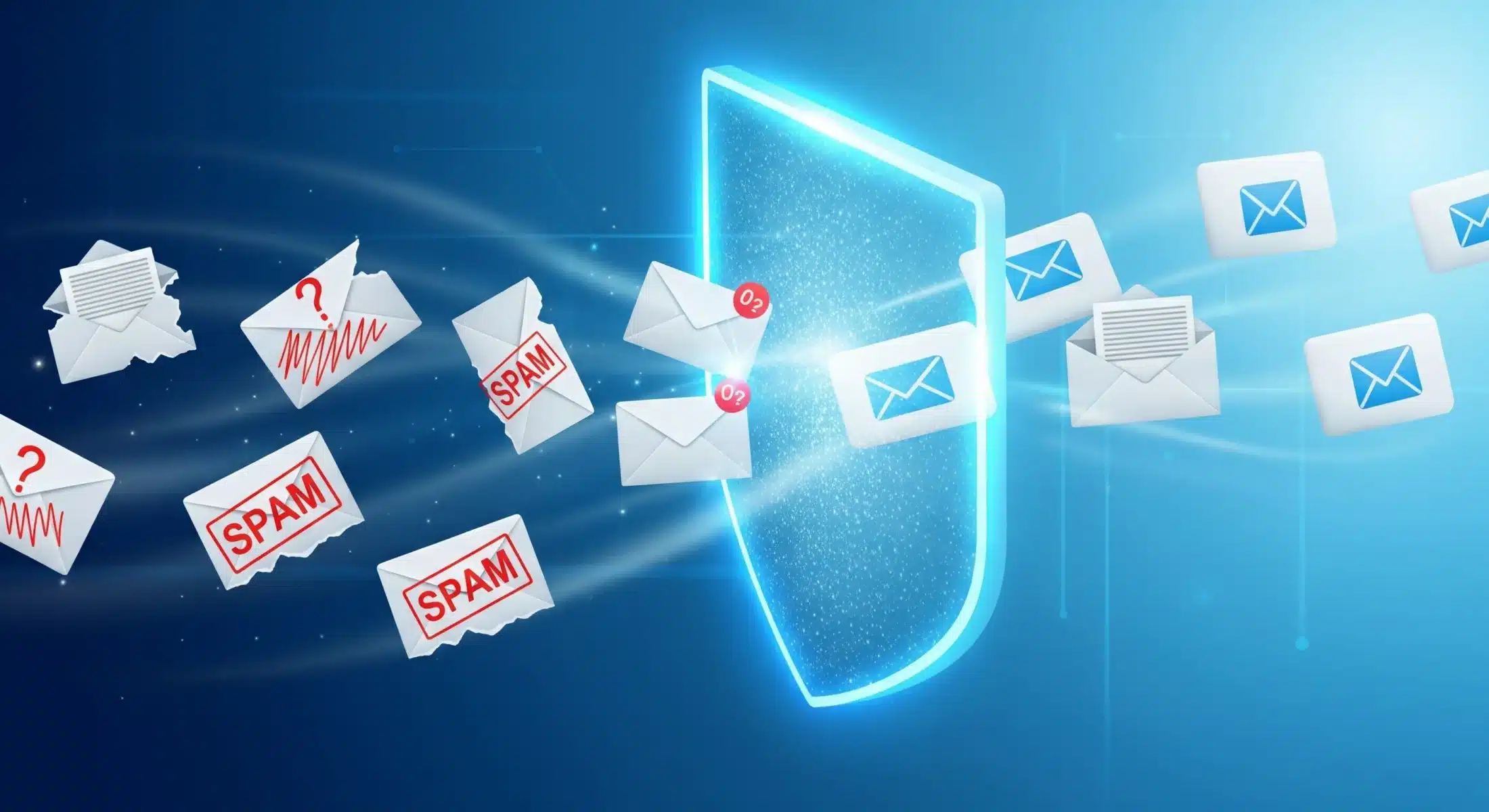
The spam filter automatically scans every message before it reaches your inbox. When something looks suspicious, Outlook moves it to the Spam folder, also known as Junk Email. It analyzes details such as the sender’s address, language, and links within the email to decide if it looks safe and strengthen your email security.
No spam filter is perfect. Some unwanted emails can sneak through, while legitimate messages might occasionally land in Junk. That’s why it’s important to check your Spam folder regularly and make small updates to your filter settings to help Outlook learn what belongs.
Block an Email Address in Outlook
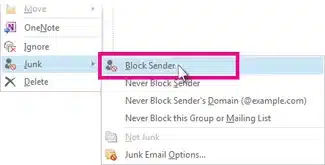
If the same sender keeps flooding your inbox. Open the unwanted email, select Junk, then click Block Sender. Outlook will add that email address to your blocked list so that any future messages go directly to the Junk folder. This feature is especially helpful for repetitive spam you never signed up for.
Keep Unwanted Emails Out of Your Inbox
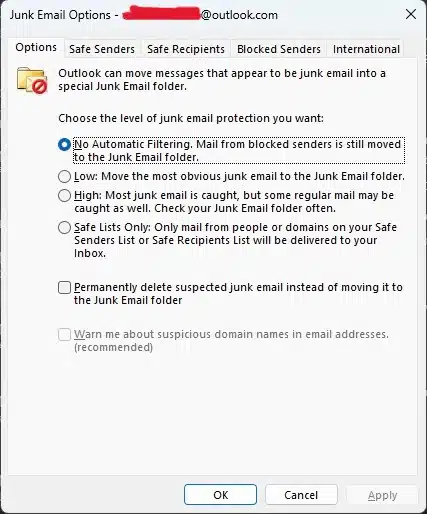
If you’re still getting too many junk messages, try adjusting your Junk Email settings. Outlook offers four filtering levels: No Automatic Filtering, Low, High, and Safe Lists Only. Choosing High captures more spam and helps filter out mass emails or suspicious links, while Safe Lists Only restricts incoming emails to addresses you’ve approved yourself.
Experiment with these settings to find your balance. Too strict, and you might miss important emails; too loose, and junk will keep slipping through.
How Do I Stop Emails from Going to Junk?
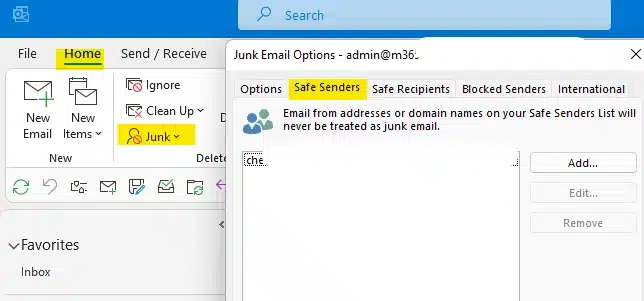
Sometimes Outlook gets a little overprotective and sends genuine messages to Junk. If that happens, use your Safe Senders list. Go to Junk Email Options, open the Safe Senders tab, and add the email address you want to trust. Once added, those messages will always land in your inbox.
Update Your Junk Mail Settings Regularly
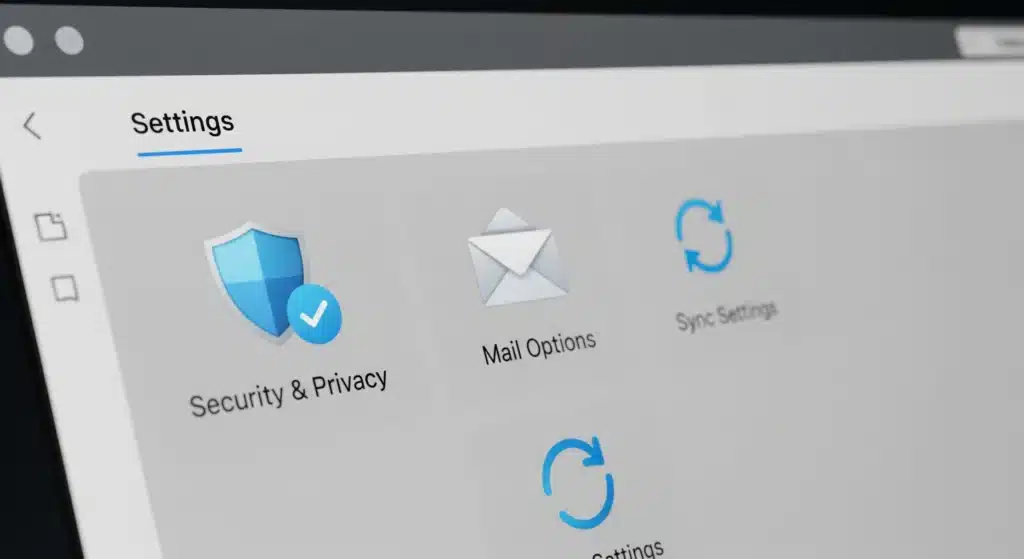
Cyber threats and spam tactics evolve constantly. To keep your inbox secure, review your Junk Email settings every few months. Remove old blocked addresses, add new trusted senders, and install Outlook updates to ensure you’re using the latest technology. A few minutes of maintenance go a long way in preventing phishing attempts and unnecessary clutter.
Contact Wingman Solutions Today

With the right setup, your Outlook inbox can stay clean and clutter-free. Adjust your filters, manage your Safe and Blocked lists, and enjoy a smoother, more secure email experience. If you need extra help, contact Wingman Solutions for professional guidance. Their team can configure your filters, strengthen your accounts, and provide ongoing support to keep your digital workspace organized.